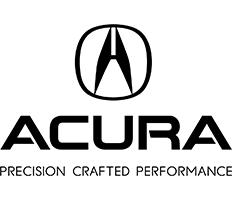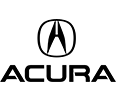How Do I Connect My Phone To Acura MDX?

Wondering how to pair your phone with your new Acura MDX? Gunn Acura in San Antonio knows how important connectivity is for customers on the road–that’s why we’re providing an easy how-to guide below for connecting and pairing your iPhone or Android with one of Acura’s most beloved models.
Pair an iPhone to Your MDX
Follow these easy steps to pair your iPhone to the Acura MDX:
- Hop into your Acura MDX with your iPhone
- Go to your iPhone’s settings
- Find and press Bluetooth
- Turn on Bluetooth, keeping Bluetooth view open until pairing is complete
- Press Home (located in your center console or on your interactive display)
- Press Phone
- Press Connect Phone
- Press Connect New Device
- Choose the Device Names that corresponds to your device’s name
- Wait to receive the Bluetooth Connection Request and pairing code
- Make sure that the pairing code that appears on your interactive display matches the pairing code that appears on your iPhone
- Press Pair
- Press Allow
- Use checkboxes to remove or add functions
- Press Connect
- Press Continue
- Press Enable
Your iPhone is now connected to your Acura MDX!
Pair an Android Phone to Your MDX
Follow similar instructions for connecting and pairing your Android:
- Hop into your Acura MDX with your Android phone
- Go to your Android’s settings
- Find and press Connections or Connected Devices or Bluetooth
- Turn on Bluetooth, keeping Bluetooth view open until pairing is complete
- Press Home (located in your center console or on your interactive display)
- Press Phone
- Press Connect Phone
- Press Connect New Device
- Choose the Device Names that corresponds to your device’s name
- Wait to receive the Bluetooth Connection Request and pairing code
- Make sure that the pairing code that appears on your interactive display matches the pairing code that appears on your iPhone
- Press OK
- Use checkboxes to remove or add functions
- Press Connect
- Press Continue
- Press Enable
- Your phone may ask you “Allow access to messages?”
- Press Allow
- Your phone may ask you “Allow access to Contacts and Phone Log?”
- Press Allow
Your Android is now paired to your MDX and text messages are enabled!
Call Gunn Acura For Support When Pairing With Your Acura MDX
Still have lingering questions about your Acura MDX’s connectivity and syncing your phone with your vehicle? Contact us online or visit us personally at our conveniently located Gunn Acura dealership to receive more support and information.